How to Upload Songs from Spotify to iMovie
Can I add music from Spotify to iMovie? If so, how can I do that? - Joe from Reddit
iMovie is a famous built-in free video editor for most macOS users. And it's also available for all iOS devices. With iMovie, you can easily create and edit your own videos with a couple of clicks only. Adding music to iMovie as the BGM is one great option to make your video fantastic.
Are you also wondering how to upload music from Spotify to iMovie, just like Joe? If so, you can keep on reading. In this post, I'll show you how to add Spotify music to iMovie for playing on Mac, or iOS devices including iPhone, iPad, and iPod. Here we go.
Tool Required: Tunelf Spotify Music Converter
Why you need this tool? This is because when you use Spotify music in iMovie, the songs are not viewable in the editor app. This means that the format of Spotify music is not supported and you can't use it for your video.
The reason for this is that all music from Spotify is the streaming content instead of physical files. You need to extract music from Spotify to one of the iMovie supported formats.
If you want to add audio in iMovie, you must choose between MP3, WAV, M4A, AIFF, and AAC. With the help of Tunelf Spotify Music Converter, you can download Spotify music to MP3 and add Spotify music to iMovie without limitation.
Tunelf Spotify Music Converter is a professional music downloader and converter for Spotify users which can download Spotify music to popular audio formats like MP3 and remove DRM protection from Spotify music.
Key Features of Tunelf Spotify Song Converter
- Download and convert Spotify music tracks without Premium subscriptions
- Six popular audio formats like MP3, AAC, WAV, FLAC, M4A, and M4B available
- Preserve audios with the original audio quality and ID3 tags at 5× faster speed
- Remove DRM protection from Spotify music tracks, album, artist, or playlists
Quick Steps to Use Tunelf to Download Spotify as MP3
Step 1: Add Spotify music to the converter

Launch Tunelf Music Converter for Spotify on your computer and it will automatically load the Spotify program. Then you need to log into your Spotify account and navigate to your library on Spotify. In order to add Spotify music to video, you need to choose some music tracks you want for your videos and then drag and drop them into the interface of the software for downloading.
Step 2: Configure the output audio parameters

Then, just go to Menu > Preference > Convert and you could adjust the output audio settings. As only very few audio formats like MP3 can be compatible with iMovie, you need to choose MP3, WAV, M4A, or AAC as the output format for those Spotify songs. For getting better audio quality, you can change other audio parameters, including bit rate, audio channel, and sample rate.
Step 3: Begin to download Spotify songs to MP3

Once all the settings are completed, you could click the Convert button to begin to download music from Spotify to MP3. Wait for a while and Tunelf software will save Spotify music tracks to your computer. After the downloading and conversion, you can go to browse all the converted Spotify songs in the converted list by clicking the Converted icon and achieve Spotify music to iMovie.
How to Add Converted Music from Spotify to iMovie
Once the downloading and conversion of Spotify music is completed, you’re prepared to upload Spotify music into iMovie for use. You could choose to add Spotify music to your iMovie project on your iOS device. Or you could edit Spotify songs in your iMovie project on Mac for creating a fun and professional finished video. Here’s how to:
How to add Spotify songs to iMovie on iPhone, iPad, or iPod Touch
Before adding Spotify music to iMovie, you need to move the converted Spotify music to your iOS devices using iTunes or iCloud first. Then you can add a variety of Spotify music files to your iMovie project:
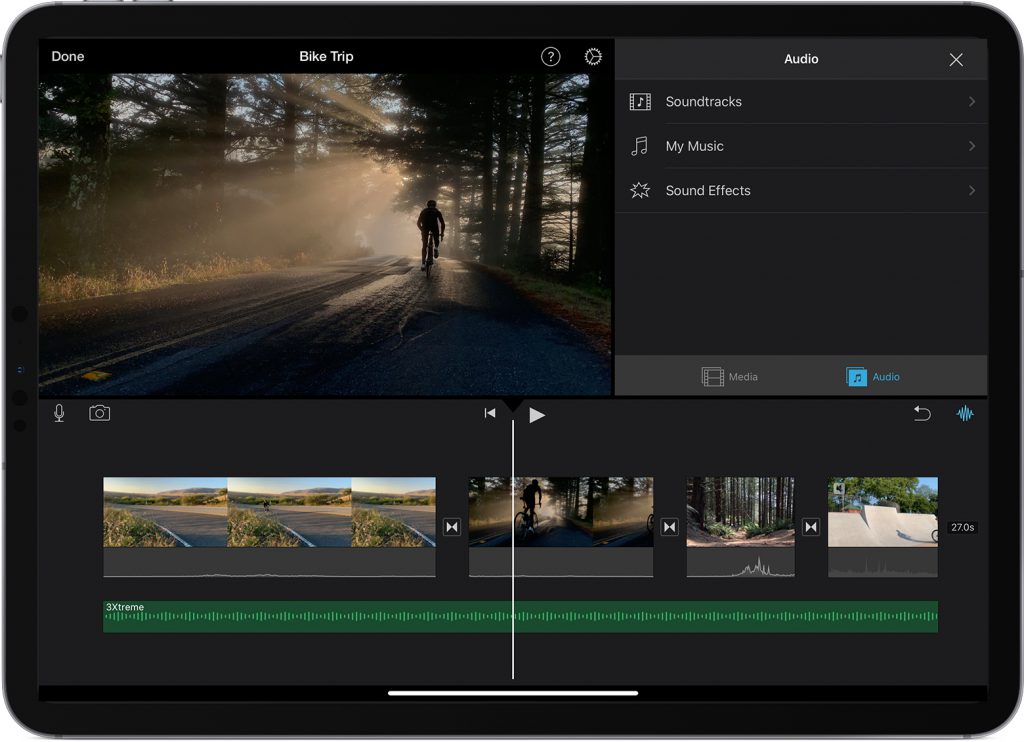
Step 1. With your project open in the timeline, tap the Add Media button.
Step 2. Tap Audio, then tap My Music to browse Spotify songs you’ve transfer to your device in the Music app.
Step 3. Choose a Spotify song you’d like to add in iMovie and tap the selected Spotify song to preview it.
Step 4. To add a Spotify song to your project, tap the Plus button next to a song and then your Spotify song is added at the bottom of the project timeline, starting at the beginning of your project.
How to add Spotify music to iMovie on Mac
In iMovie for Mac, you can drag Spotify audio files right into your timeline from the Finder. You can also use Spotify songs from your music library and other locations using the media browser within iMovie.
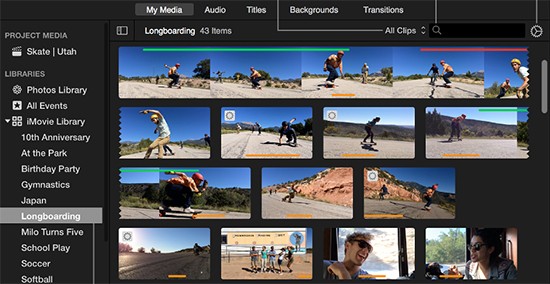
Step 1. With your project open, click Audio at the top of the window.
Step 2. To access your music library, click Music (or iTunes if you're using macOS Mojave or earlier, you need to transfer Spotify to iTunes library in advance) in the Libraries list, then browse Spotify songs.
Step 3. To preview a Spotify song before you add it to the timeline, click the Play button next to each song.
Step 4. When you've found a Spotify song you like, drag it from the media browser to the timeline. Then your selected Spotify song will be added to your project in iMovie.
After you complete the transferring of Spotify songs to iMovie, you could edit Spotify songs on iMovie and trim them into different clips for your videos in iMovie. Then you could move those independent Spotify clips to the different positions in the timeline. You can also use multiple Spotify songs in a project.
The Final Thoughts
It's really great to use Tunelf Spotify Converter since it's able to help us easily download Spotify songs as MP3 or other formats and import Spotify to iMovie. In fact, you can transfer the downloaded Spotify tracks to any editor like InShot, or other devices you like, burn them to CD for playing, etc. Besides, it's easy to use with an intuitive interface. You can download it and have a try for free.
For more details, please visit its source page:
https://www.tunelf.com/spotify-music/add-spotify-music-to-imovie.html




Comments
Post a Comment